How To
The Ultimate Guide to Streamlining Newsletter Signups with HubSpot and Trggr
Integration Steps
All Trggr needs to integration with HubSpot is a “Access Token”, which is given after creating a “Private App”. Click your account in the top right hand corner of the screen and select “Profile & Preferences”. Then click on Integrations on the left and then Private Apps. From here, create a new Private app.
For a guide from HubSpot view their Docs https://developers.hubspot.com/docs/api/private-apps
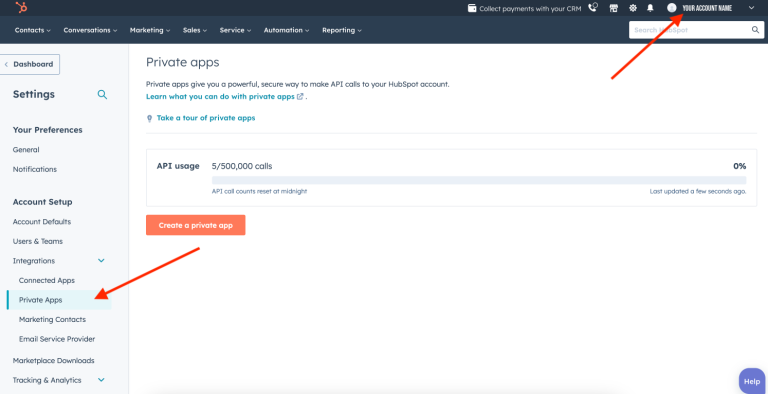
Next, login to your Trggr account and navigate to the “Integrations” section.
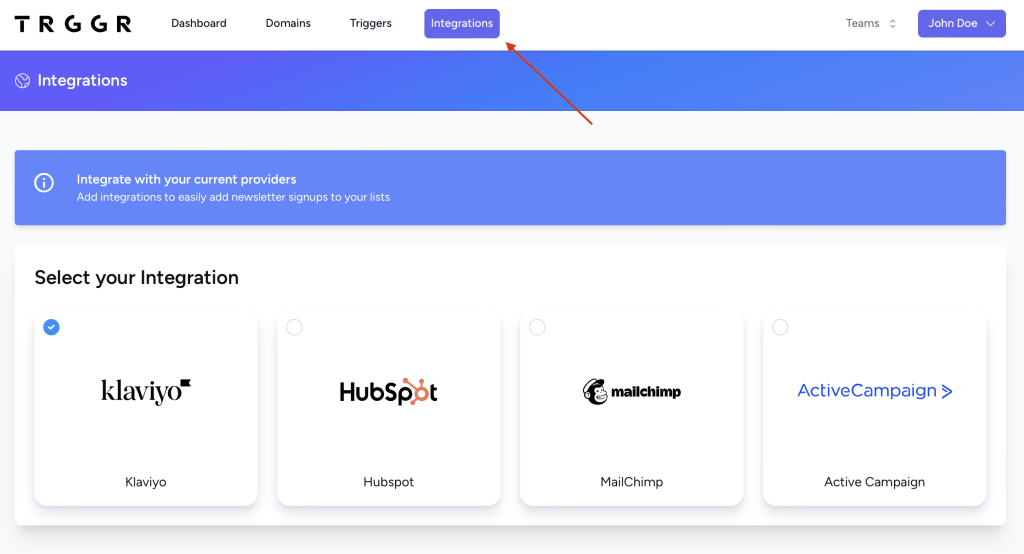
- 1. Choose “HubSpot” from the list of integrations
- 2. Then enter in your Access Token
- 3. Click “Update HubSpot”
- 4. Additionally, you can define an unlimited number of properties to pass along with your contact.

Your HubSpot integration setup is complete!
What Next?
Defining Your Trigger
Now that you’re integrated with HubSpot, you’ll need to setup a trigger to display a form for your user to engage with. For a step-by-step guide on how to setup a “form” Trggr to accept a name, email, or phone from your visitors, please see our guide on defining a form trigger.
Conclusion
Why wait any longer? Take full advantage of HubSpot’s remarkable capabilities and Trggr’s user-friendly features today. By using HubSpot, you can effortlessly incorporate newsletter signups into your website, eliminating the need for complicated integrations. Say goodbye to the hassle and hello to seamless growth with Trggr. Start this exciting journey now and watch your subscriber list soar to unprecedented levels!
Contact Us
Have questions? We’re here to help. Reach out if there’s anything we can do to assist you and your user engagement needs.