How To
Setup ActiveCampaign to accept Newsletter signups easily with Trggr
Integration Steps
All Trggr needs to integration with ActiveCampaign is a “API key” and the base URL for your account. Click the gearicon in the lower left hand corner of the screen. Then click on Developer. From here, copy the “API key” and API URL into the necessary fields on the Trggr website. This will enable seamless communication between Trggr and ActiveCampaign, streamlining your operations and enhancing your marketing efforts.
For a guide from ActiveCampaign view their Docs https://developers.activecampaign.com/reference/authentication
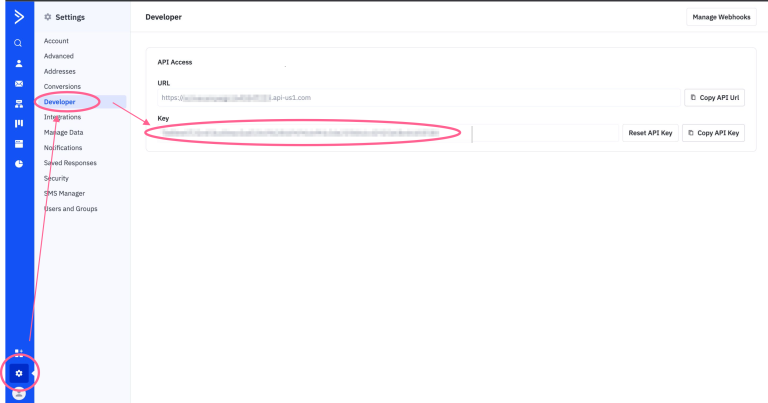
Next, login to your Trggr account and navigate to the “Integrations” section.
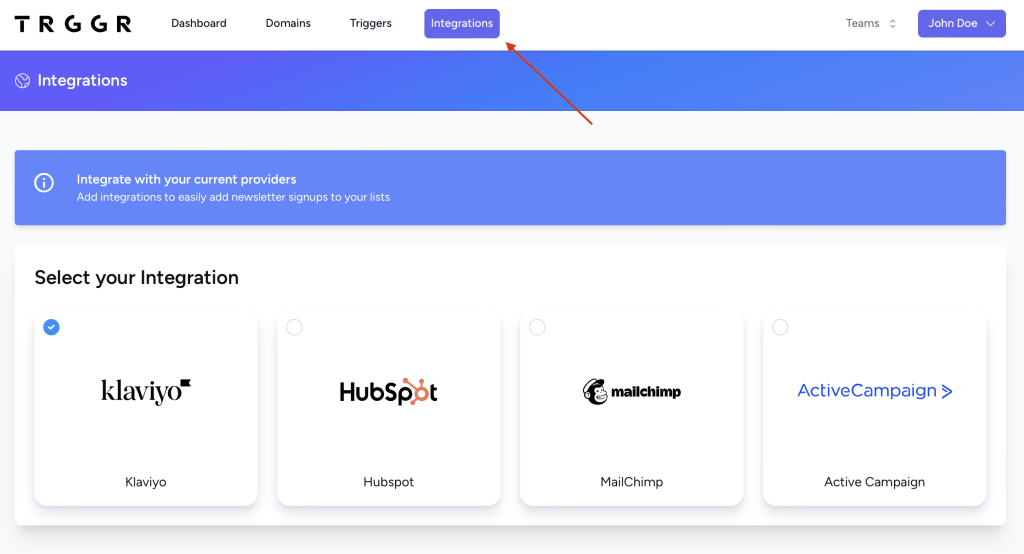
- 1. Choose “ActiveCampaign” from the list of integrations
- 2. Enter your Base URL
- 2. Then enter in your API key
- 4. Click “Update ActiveCampaign”
- 5. Afterwards, select a list from the dropdown menu to choose which ActiveCampaign list you’d like your subscribers to be added. And click “Update ActiveCampaign”

Your ActiveCampaign integration setup is complete!
What Next?
Defining Your Trigger
Now that you’re integrated with ActiveCampaign, you’ll need to setup a trigger to display a form for your user to engage with. For a step-by-step guide on how to setup a “form” Trggr to accept a name, email, or phone from your visitors, please see our guide on defining a form trigger.
Conclusion
Don’t hesitate any longer! Start harnessing the incredible capabilities of ActiveCampaign and the user-friendly features of Trggr right away. With Trggr, seamlessly integrating newsletter signups into your website has never been more straightforward or powerful. Bid farewell to cumbersome integrations and welcome effortless expansion with Trggr. Embark on this journey now and witness your subscriber list soar to new heights!
Contact Us
Have questions? We’re here to help. Reach out if there’s anything we can do to assist you and your user engagement needs.